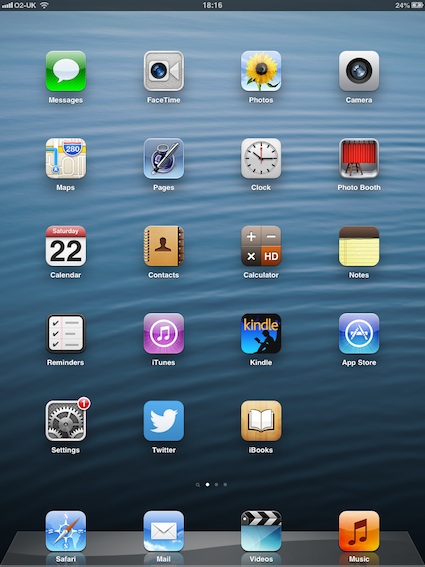
“Where’s the games?”
When children explore my iPad, this question always arises. The contents on my iPad are not what children expect. It is almost entirely a range of apps for use outside.
Once children fathom this out, one of two things happen. Either the child hands the iPad back to me and walks off. Or they shrug their shoulders, start looking at some of the apps and then begin exploring the world around them through digital media. This is what I want. It seems to encourage a healthier use of an iPad in almost all circumstances as the presence of the iPad does not detract from other activities and explorations – rather, it adds to the diversity of the outdoor experiences.
In this post I want to cover some of the things I’ve found out when working outside with children and an iPad.
1) You only need one or two iPads or tablets
This encourages children to focus on learning through play outside and exploring the outdoors in multi-sensory ways of which digital technology is one medium. It also means that turn taking and sharing has to happen. If you have two iPads in your setting, have one set up for predominantly outdoor use, the other for indoors. This will ensure contrast, variety and greater exploration of both areas. The exception to this is when a primary class is doing a specific digital activity outside.
2) Get a decent cover
You need one that will ensure your iPad or tablet survives the wet, the mud and being dropped or trodden on. Whilst you need to teach care routines, accidents can happen.
3) Know and use the preloaded apps
These are free and are the foundations of many activities and spontaneous interactions with the children. Spend time working with these and learning to make the most of them…
- We use the calculator for working out maths problems.
- I have notes and reminders stored in Notes to help me remember any rules and key points to be covered.
- The clock has an alarm, stopwatch and timer. All very handy items for a variety of outdoor activities.
- Kindle can be used to store relevant books.
- iBooks is the place to store pdfs of any paperwork you need. This might be risk benefit assessment, games, plans, etc.
- The Google Maps function is great for walks if you have wifi access as children can see exactly where they are walking. It’s a good challenge to see if they can make their “blue dot” reach the destination marked with a “red dot.” The satellite function can help little children make more sense of what they are looking at. The street view can help you show children the route you are planning to take in advance of the journey. If your children know the route well, then looking at it on Street View can be fascinating as there may be significant differences, depending on how long the camera last visited.
- The Camera – the camera and the video are both useful outside and children quickly learn how to use them.
- Photo Booth opens up a whole new way of looking at the world. This can be a useful stepping stone to more creative approaches to photography for children. For example, you can explore line symmetry and rotational symmetry
4) Download and use additional apps one at a time
It is very easy in a bout of enthusiasm (especially when reading blog posts) to download all the apps that are being recommended. Then you find that you do not have time to use them all and they sit on your iPad as guilty reminders of your mistakes. I speak from experience. Also, be ruthless about deleting apps which are cr-apps or at least store them all in a folder so they are out of the way.
5) Nature apps
These work well for very young children as well as older children because of the images. With the bird apps, the bird calls can be heard too. This is always a big hit with young children who then tune in to bird songs they are hearing around them. You will need to do your homework around what ones work well as not all are child-friendly. Many of my favourites no longer exist! Take advice and experiment with free versions in the first instance. You will need to consider:
- Decent graphics: ID apps need a range of illustrations or photos.
- Designed for the a tablet as well as a phone so that a small group can see, share and discuss if needed.
- Good value – what can the app offer that a decent reference book cannot?
- Simple and easy to use. I want to be able to find the information I need quickly. I want children to be able to use the app too. Saying that, often it’s the full paid for version that’s needed in the long run. So this needs consideration in terms of value for money.
- Often Citizen Science projects that involve feeding into large data surveys provide free useful apps.
6) Apps for use when out and about
These are apps that help me plan and prepare for being off-site. This includes: weather apps, location apps, tide apps, magnifying apps and UV light level apps, to name a few!
7) Taking photos and using photo apps
Let children take photos. If they can manage this independently and can demonstrate that they will treat the iPad with care and return it to you or the storage place afterwards, then let them freely explore. Take a photo of the child first so that you know which photos are taken by which child. Use a photo collage app to quickly collate and share a child’s set of photos. Teach children to delete photos that are not to be kept.
Make the most of photo booth and the built in photo editing facilities. Once a child knows how to use them, then they can start thinking creatively about their photos too.
8) Recalling outdoor experiences
Very often creating a story around an outdoor experience is popular with children. They like to see themselves and hear themselves. Once you know how to use it, you can create books as the children play, so it is an alternative way of capturing their learning. Things to consider with story and documentation apps include:
- Functions that enable you to insert photos or short videos, record voices, type in a few lines of text, download voices to read the text aloud and share the books with others in a variety of ways.
- The ability to create the book as the action is happening rather than after the event.
- Flexibility with layout can be useful for adults and older children so that presentation is bespoke. Often a sketch noting app can be useful to have.
9) Learning from others
The world of apps and digital technology continues to move quickly, so I’ve tried not to provide too many specific links. In September 2020, Education Scotland held this free webinar which is worth watching for more thoughts around the use of digital technology outside:
Finally I hope this provides you with a few ideas to get started. This blog post was originally published in February 2014 and has been updated several times.


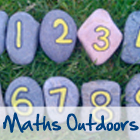







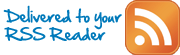
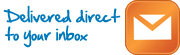





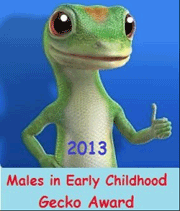


Oh thank you for a very timely post. We got 3 iPads in Jan & are just getting to grips with them ourselves. I like the idea of an indoor & outdoor one. I also managed to break a Griffin case in a short space of time. I think I love them best for videos.
Kierna – I think this is one of the key aspects to consider – how the use of an iPad for basic functions such as videoing or taking photos makes a difference to the learning experience. What iPads enable is a clear screen which little children find easier than a small viewer to squint through. Also there are apps which enable good use of a video or photo to be made which would be not possible via the traditional transfer onto a laptop or desktop.
I never really thought about using the ipad outside – I love the idea!
I have a photo app on my phone that might be a good one – Timer Cam. It is a simple 30 second (or you can choose shorter times) countdown before the camera goes off – good for getting yourself in the photo. I use Diptic for photo collages.
Another thing we do a lot is look at the weather rader to see if it is going to rain (I am in Australia and you can get the radar from the webpage http://www.bom.gov.au).
Thanks for these suggestions, Catherine. I will check them out in due course.
Just a quick point about Griffin covers – yes, they are brill, but advise your readers to buy a very brightly coloured one – mine is a horrible combination of HiVis yellow and hit pink. It’s never been mislaid / lost outdoors, unlike the far ‘cooler’ black ones the school has!
Great post as always Juliet.
Hi Julie
Thanks for the advice – spot on as ever! I do agree about brightly coloured covers. Also since I wrote this post many more cheaper versions than Griffin have come onto the market… and seem reasonably fit for purpose. But guess what – I’ve only seen black covers! Sigh!
I think this might be one of my favourite posts by you – and I use your ideas a LOT! I hope I get a chance to use some of these in the coming months.
For collating photos PicCollage is a fab free app. It has a variety of collage formats and can be annotated by text. Children find it extremely easy to use but I’ve only used it with year 3s and over so far.
Hi Paula – Thanks for recommending PicCollage – that happens to be one of my favourite apps but I’ve never used it with very young children either. Since writing this post, I’ve come across some: Moldiv being the main one on my iPad.
For reference I’m no longer using Photo Shaper – the adverts come on automatically and can’t be disabled so unless there is now an ad-free paid version, it’s not OK – shame as it was brilliant for little children.
With you on this Juliet, we use our iPad outside regularly. We also have a griffin case which is a real godsend, agree with the niggle on the camera flap but it’s been dropped, stood on and left out(inadvertently) in the rain and come to no harm. We haven’t really used much in the way of apps but the camera function is great – I love that I can capture so many of the learning experiences so quickly and easily and the children love to be able to take their own photos and videos. We can record things like the frosty spider web, beetle or butterfly. Great also to try to identify birds although we generally don’t get close enough to see much detail! Going to have a look at the apps you suggest now and see what we can use. Thanks as always for your suggestions
Thanks Jane – I think the camera/video function remains one of the best built apps of an iPad or any tablet. You’ve exemplified this well.